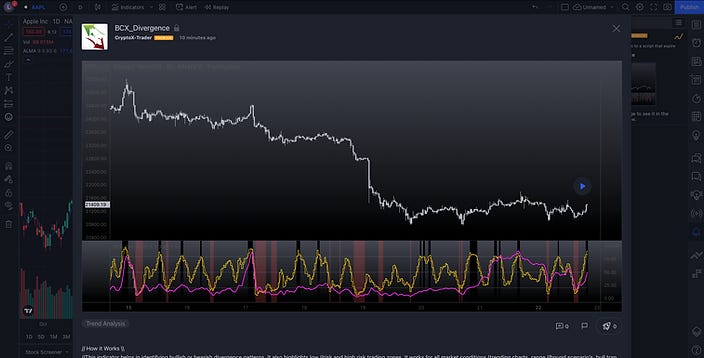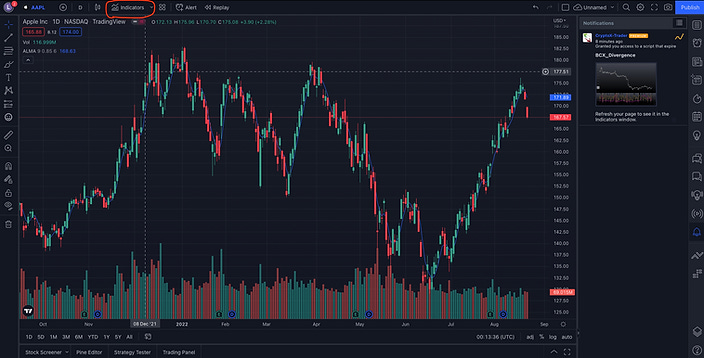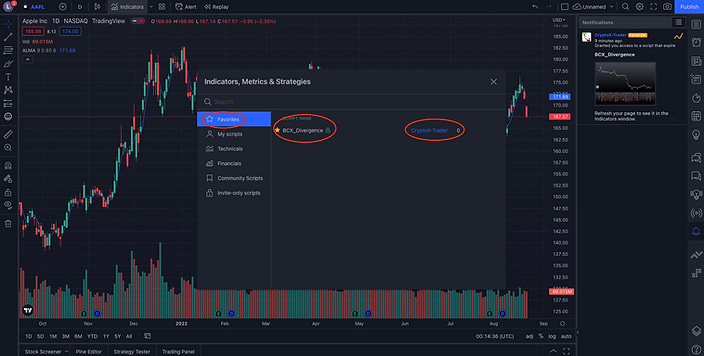Setting Up Pro Bundle
Article Highlights
Pro Bundle Setup
Once you have placed a request for the Pro bundle, indicators will be activated within 24 hours and pushed to your TradingView account.
Step1
You will receive a notification under "Alert" section on the TradingView platform. Select the notification.
We will send 2 scripts as part of the Pro bundle. Once you favorite these scripts it will appear under the indicator section.
Script1 is named as "BCFX_PRO"
Script2 is named as "BCFX_Divergence"
Step2
Click on Alerts section as shown in above diagram.
Step3
Check the author name on the notification. It should match "CryptoX-Trader". Click on it.
Step4
Once you click, above page will be displayed. Scroll down to "Add to favorite indicators"
Step5
Click on "Add to favorite indicators"
Step6
Select "Indicators" from top section as shown in above diagram.
Step7
Select "Favorites" >> "BCX_Divergence" and verify the author on the right is "CryptoX-Trader".
Step8
The indicator has been added to your chart as shown in the above diagram.
Step9
You have successfully added one indicator. Repeat the same process to add the second indicator.
Pro Bundle Alerts
You can set alerts and get notified in real time on your mobile and desktop.
Step1
Click on the "Alert" icon in the right hand side of TradingView webpage.
Step2
Next click on the red highlighted alert option on your screen and this pop up window will be displayed.
Step3
Select any of the 2 below options to enable the alert
"BCFX_PRO" : represents the main chart indicators.
"BCFX_DIV" : represents the lower chart indicators.
Pro Bundle Settings
When indicators are sent to your TradingView account, they arrive per-configured. There is no action required to further setup the indicators.
Lets dive into the settings options which has 2 tabs ("Inputs" and "Style").
Inputs Tab - Bands
Squeeze length: Default value is 19. You can adjust between 20 and 50 to reduce the signal ratio. You can use below settings based on timeframe:
1Month - 29
1Week - 36
1Dday - 46
12Hour - 46
4 Hour - 59
2 Hour - 59
1 Hour - 69
Length: Default value is 34. This configures represents the outer and inner bands.
Trend UP and Down: represents color on the trading line.
Bright green (bullish trend confirmed)
Light green (bullish trend not confirmed)
Bright red (bearish trend confirmed)
Light red (bearish trend not confirmed)
Inner Band: represents the band above and below the trading line
Outer Band: represents the outer band above and below the trading line
Show Alternate: This is a unique setting that displays the bands only when the price and bands are on the same side of the trading line.
Candles +/-: When price closes above the trading line, it colors the candles as bright green. When price closes below the trading line, it colors the candles as gray.
Inputs Tab - RSI
Optimizer: default value is 0.75
Smoothing: default value is 1
Overbought: default value is 0.8
Oversold: default value is 0.2
Inputs Tab - Arrows
Length: default value is 20. You can change it in range of 20 to 40 to reduce the signal ratio.
Trigger: default value is 100. You can change to 200 and try it out.
Inputs Tab - Low Risk Zones
Low Level: default value is 20 (do not change).
High Level: default value is 80 (do not change).
Inner: default value is 9 (do not change).
Outer: default value is 90 (do not change).
Inputs Tab - Divergence Low Risk
Long: this signal paints a green candle for long position.
Short: this signal paints a red candle for short position.
Inputs Tab - Divergence High Risk
Long: this signal paints a cyan candle for long position.
Short: this signal paints a yellow candle for short position.
Style Tab - Divergence High Risk
These 2 settings represent the same options from inputs tab under "Divergence high risk".
Style Tab - Divergence Low Risk
Uncheck "Bearish 50" red color and "Bullish 50" green color to reduce false positives. Unchecking these options will provide more quality signals.
Style Tab - Low Risk Zones
This represents the background color for low risk (bullish) and low risk (bearish) trading zones. Any other area on the chart outside of these zones can be considered as high risk trading zone.
Style Tab - Bands
Trading Line: The represents the colors displayed on the trading line to confirm trends
Rest of the settings are related to outer and inner bands. Feel free to change and customize.
Style Tab - Squeeze Bands
These settings are relating to displaying squeeze across bands. Feel free to change and customize.
Style Tab - Squeeze
These settings show or hide the squeeze above / below the trading line. Feel free to change and customize.
TradingView Account
Follow below steps to create your free TradingView account.
Visit their website. (click here)
Scroll down and select "Basic" plan. Its free. Select "Signup" as shown in below diagram.